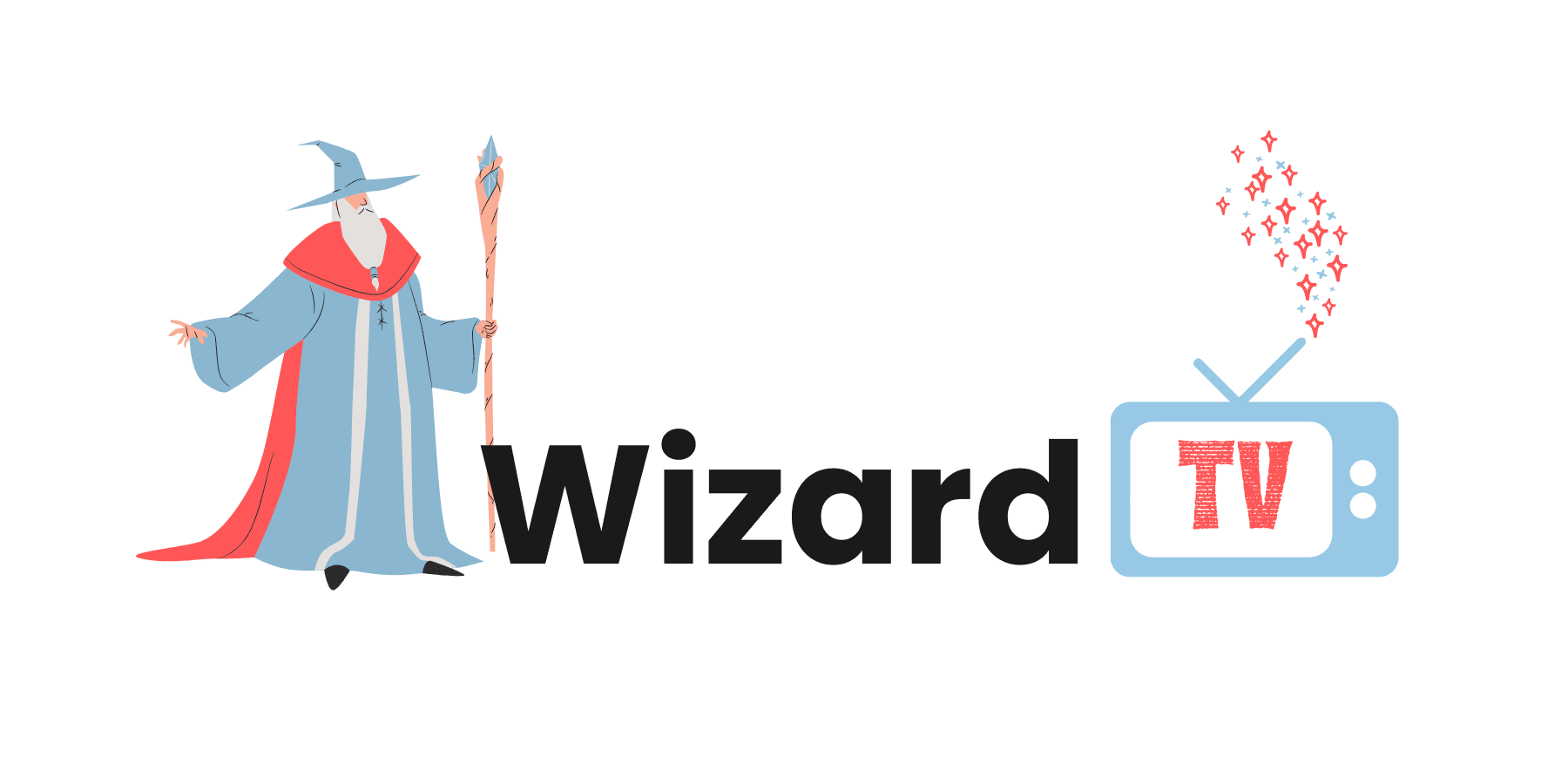Quick Answers About Your Wizard TV Service
Got questions about **Wizard TV**? We’ve gathered the most common inquiries to help you get started and make the most of your premium IPTV experience. If you don’t find what you’re looking for, our 24/7 support team is always ready to help!
Wizard TV is a leading premium IPTV service that delivers a vast array of live television content, thousands of movies, and exciting series directly to your screen over the internet. It’s a modern, high-quality way to enjoy entertainment without traditional cable or satellite.
Getting started with **Wizard TV** is incredibly easy! After subscribing and completing your secure PayPal payment, we’ll email you your personal account credentials and simple, step-by-step setup instructions. You’ll be ready to watch in just minutes!
Wizard TV is designed for universal compatibility! You can stream seamlessly on virtually any smart device, including Android phones/boxes/TVs, Apple iOS (iPhones, iPads, Apple TV), Amazon Firestick, Roku, Windows PCs, MAG Boxes, Enigma2, and all Smart TVs (Samsung, LG, Sony, etc.).
hanks to **Wizard TV**’s advanced “Anti-Freeze Technology” and our high-performance global server network, we guarantee **99.99% uptime** and strive for minimal to **zero buffering**. You’ll enjoy a silky-smooth, high-quality viewing experience.
Absolutely! **Wizard TV** is your ultimate destination for **live sports TV**. We offer extensive coverage of global football, basketball, combat sports (UFC, Boxing), motorsports (F1), tennis, golf, and much more, all in stunning **4K** and HD quality.